iPhone Tips to Level Up Your Swimming and Running
If you own an iPhone, you already have a powerful tool in your pocket that can make your workouts smarter, safer and more fun. Below are simple ways to turn that phone into a personal coach for swimming, running and any sport you love.
Turn Your iPhone into a Fitness Tracker
The Health app on iOS automatically pulls data from the built‑in sensors and any connected devices. When you start a run, the iPhone’s GPS maps your route, measures distance, pace and calories burned. For swimmers, a waterproof case lets you record lap counts and stroke type with apps like MySwimPro or Swim.com. All the numbers end up in Health, so you can see progress over weeks and months without flipping through paper logs.
Want a quick summary after every session? Open the Health app, tap the Summary tab and scroll to the Activity section. You’ll see a neat graphic of your daily movement, workouts and even how well you rested the night before. This bird‑eye view helps you spot patterns—like those mornings when a short jog plus a 10‑minute stretch leads to a better swim later in the day.
Must‑Have Sports Apps for iPhone Users
Here are three apps that fit right into a sports‑focused lifestyle:
- Strava – Ideal for runners who love competition. It tracks routes, shares results with friends, and offers segment challenges that keep you motivated.
- Garmin Connect – Even if you don’t own a Garmin watch, the app syncs with many third‑party sensors and lets you plan workouts, set goals, and view detailed analytics.
- Coach’s Eye – Perfect for swimmers who want video feedback. Record your stroke from the poolside, then use the slow‑motion tool to spot flaws and improve technique.
All three integrate with Health, so your data stays in one place. Install them from the App Store, grant permission to read Health data, and you’re ready to start.
Pro tip: enable Background App Refresh for these apps. That way, they keep logging even when you lock the screen, ensuring you never miss a lap or a mile.
Practical Tips for Using iPhone in the Water
iPhones are not swim‑proof out of the box, but a good case changes the game. Look for a case with an IP68 rating; it seals the device against water up to 2 meters for 30 minutes—enough for most training sessions. When you pull the phone out, wipe it dry and give the case a quick check for moisture before opening.
Once sealed, launch your swim app, start the timer, and focus on the workout. The iPhone’s accelerometer can differentiate between freestyle, backstroke and breaststroke if the app supports it, giving you precise stroke counts without a separate watch.
Combine iPhone With Wearables for Best Results
If you own an Apple Watch, you get the best of both worlds. The Watch handles heart‑rate monitoring, water‑resistance, and even automatic workout detection, while the iPhone stores detailed maps, logs and video analysis. Pair the Watch with your iPhone, open the Watch app, and enable Fitness Tracking. Now, a single tap starts a run, logs the data on both devices, and syncs everything to Health instantly.
Even without a Watch, you can use the iPhone’s built‑in sensors for basic tracking. Just remember to mount the phone securely—use an armband for runs or a sturdy float for pool drills.
With these simple steps, your iPhone becomes more than a phone; it’s a pocket‑sized coach that helps you track progress, refine technique and stay motivated. Give one or two of the suggested apps a try, protect your device with a waterproof case for swim days, and watch your performance improve week after week.
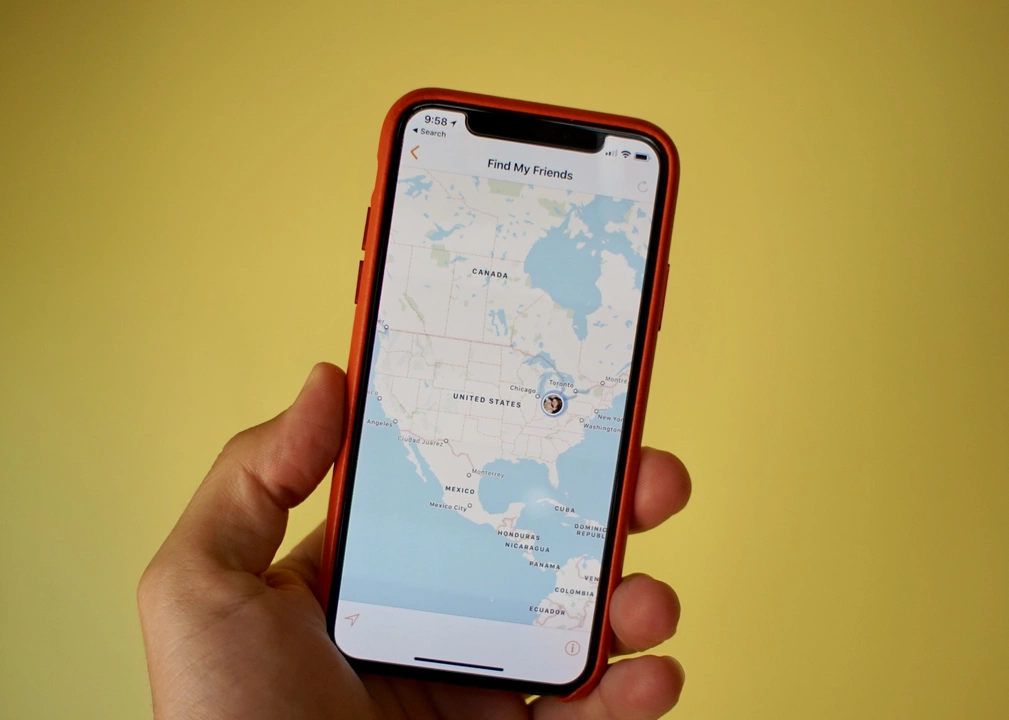
Where are the background running apps on an iPhone?
As an iPhone user, I've often wondered where the background running apps are located. After some research, I found out that these apps can be accessed by simply double-clicking the home button or swiping up from the bottom of the screen (for iPhones without a home button). This opens up the app switcher, where all the currently running apps are displayed. From here, you can swipe left or right to view the different apps running in the background. This feature is extremely useful for managing battery life and ensuring your iPhone runs smoothly.