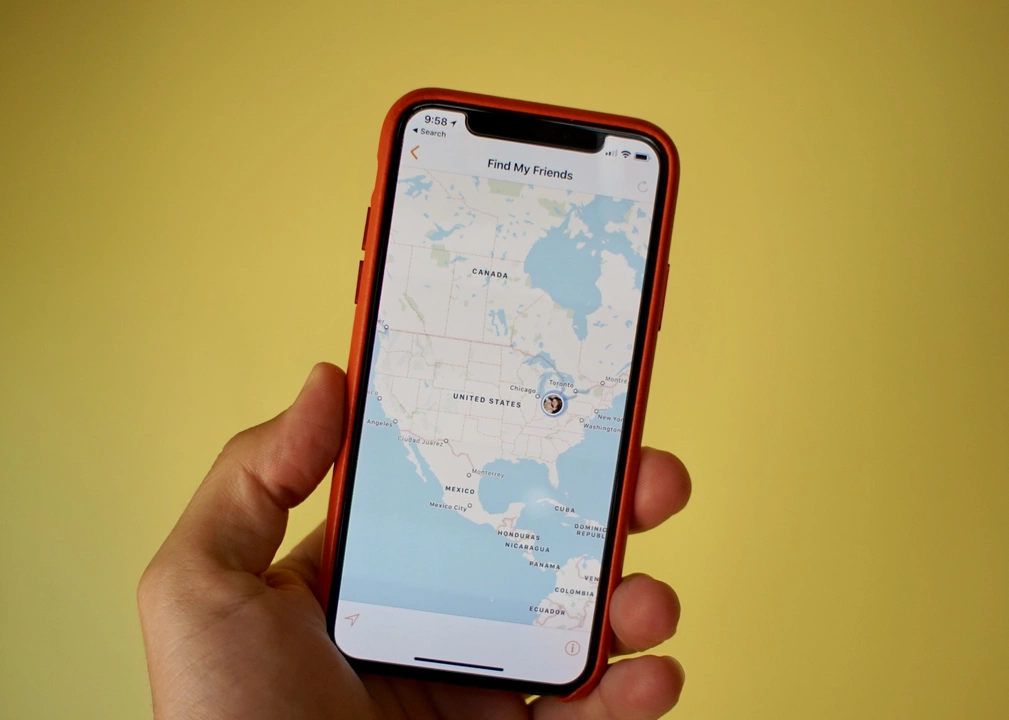Introduction to Background Running Apps on an iPhone
As an iPhone user, I have always been curious about the applications that run in the background. Sometimes, I wonder if these apps are consuming my battery life or using up my limited data allowance. In this article, we will explore where the background running apps on an iPhone are located, how to manage them, and what impact they have on our device's performance. So if you've ever wanted to know more about this topic, keep reading!
Understanding Background App Refresh
Before we dive into the location of background running apps on an iPhone, it's crucial to understand what "Background App Refresh" means. This feature allows apps to update their content in the background when your device is connected to Wi-Fi or cellular data. This can be helpful, for example, when you open a news app and want to see the latest articles without waiting for them to load. However, this also means that certain apps may consume your battery or data without you noticing.
Locating Background Running Apps
Now that we know what background running apps are, let's find out where they are located on our iPhone. Apple has made it easy to access and manage these apps, so let's dive in:
Accessing the App Switcher
First, we need to access the App Switcher, which will show us all the apps that are currently open on our device. To do this, simply swipe up from the bottom of your screen and hold your finger in the middle of the screen for a moment. If you have an iPhone with a Home button, double-click the Home button instead. You will now see all the app cards that represent the open apps on your device.
Identifying Background Running Apps
At this point, you might be wondering which of these open apps are actually running in the background. The truth is, it's not always easy to tell. However, if an app is updating content or using your location, it's likely running in the background. You can also check the app's settings to see if it has background app refresh enabled.
Managing Background Running Apps
Now that we know where to find background running apps on an iPhone, let's discuss how to manage them. There are a few different ways to control these apps, so let's explore our options:
Force Quitting Apps
If you want to completely close an app and prevent it from running in the background, you can force quit it. To do this, access the App Switcher, then swipe up on the app card you want to close. Keep in mind that force quitting apps frequently can actually lead to increased battery usage, as it requires more energy for the app to restart from scratch the next time you open it.
Disable Background App Refresh
Another way to manage background running apps is to disable Background App Refresh for specific apps. To do this, go to Settings > General > Background App Refresh. From here, you can toggle off the switch for any apps that you don't want to run in the background. This can help save battery life and data usage.
Limiting Location Services
Some background running apps may use your location, which can also drain your battery. To limit location services for specific apps, go to Settings > Privacy > Location Services. Here, you can change the location settings for individual apps to "Never" or "While Using the App" to prevent them from accessing your location in the background.
The Impact of Background Running Apps on Performance
It's important to understand the impact that background running apps can have on your iPhone's performance. As mentioned earlier, these apps can consume battery life and data. Additionally, they can slow down your device if too many are running at once. By managing these apps and only allowing essential ones to run in the background, you can help improve your iPhone's overall performance.
Conclusion
Understanding where background running apps are located and how to manage them can help you get the most out of your iPhone's performance. By being mindful of the apps that run in the background, you can conserve battery life, save data, and ensure your device runs smoothly. Now that you know more about this topic, you can make informed decisions about the apps that run on your iPhone!