Technology and Mobile Devices
If you own an iPhone, you’ve probably wondered where those hidden apps run when you’re not looking at the screen. Knowing how to spot them helps you save battery, free up memory, and keep the phone snappy. The good news? It’s just a double‑tap or a swipe away.
How to Spot Background Apps on iPhone
First, press the Home button twice in a row. On newer models without a Home button, swipe up from the bottom of the screen and pause in the middle. You’ll see a carousel of cards, each one representing an app that’s still active. Swipe left or right to scan through them.
If you want to close an app, simply swipe its card up and off the screen. This forces the app to quit and can free up resources. Remember, iOS is designed to pause apps in the background, so you don’t have to close everything all the time. But if an app is draining battery or misbehaving, a quick swipe does the trick.
Better Battery Management
Running apps aren’t the only thing that eats battery. Brightness, location services, and push notifications also play a role. In Settings, go to Battery and review which apps use the most power. Turn off background refresh for apps you don’t need updating all the time.
Another tip: enable Low Power Mode when the battery gets low. It reduces background activity automatically, giving you extra minutes without hunting for chargers. Pair this with the app switcher trick, and you’ll notice a tangible boost in how long your iPhone lasts.
These shortcuts work the same whether you’re checking a fitness app after a run or flipping through sports news while waiting for a swim meet. The less your phone is juggling in the background, the faster it can serve the information you actually need.
In short, the app switcher is your go‑to tool for spotting and managing background apps. Double‑tap the Home button or swipe up, glance at the cards, and swipe away anything you don’t need right now. Combine that with smart battery settings, and you’ll keep your iPhone humming along without unexpected shutdowns.
Got a favorite app that seems to linger too long? Try turning off its background refresh in Settings > General > Background App Refresh. It’s a tiny change that can make a big difference, especially on long training days when you rely on your phone for timers, music, or GPS.
Keep these tips handy, and you’ll master the little tricks that keep your device efficient. No need for complicated guides—just a few taps, a swipe, and a little bit of mindfulness about what’s actually running behind the scenes.
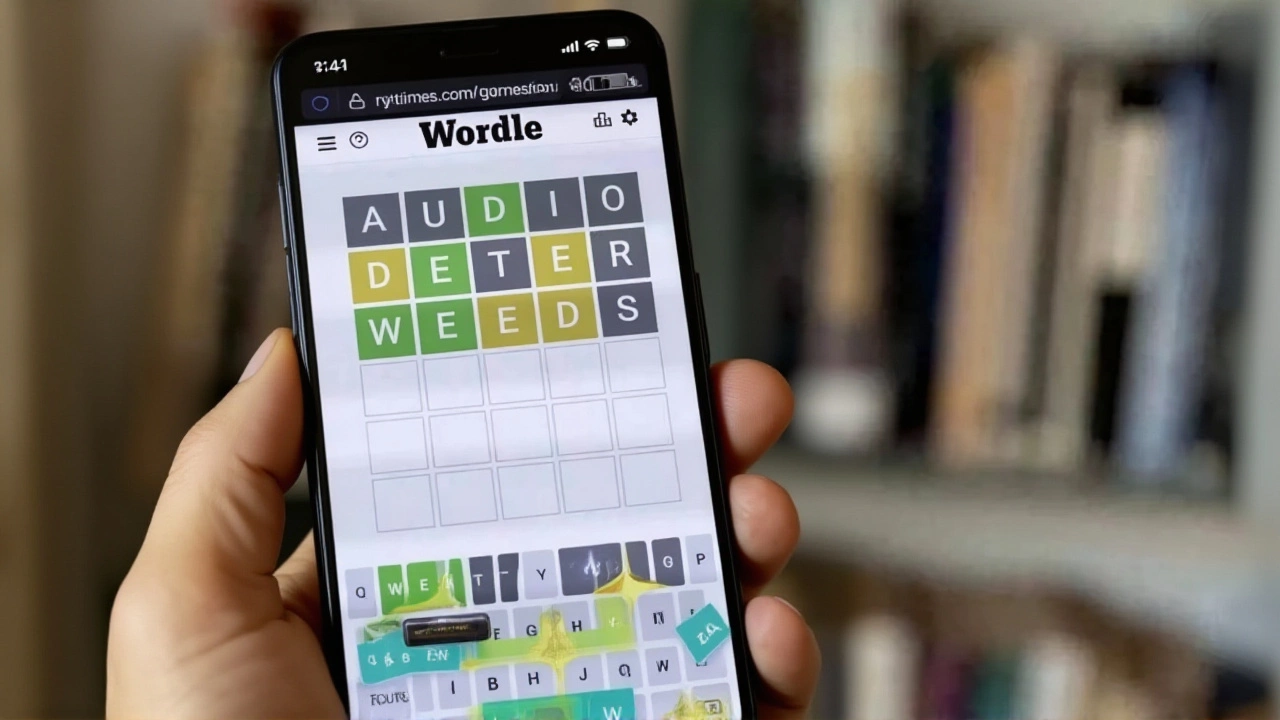
Wordle #1560 Solution: 'DALLY' Stumps Players on October 26, 2025 Amid Puzzle Number Confusion
Wordle #1560 on October 26, 2025, was solved with 'DALLY' — a rare word that stumped players amid conflicting puzzle numbers from Try Hard Guides and TheGamer.com. Created by Josh Wardle and owned by The New York Times, Wordle remains a global daily ritual.
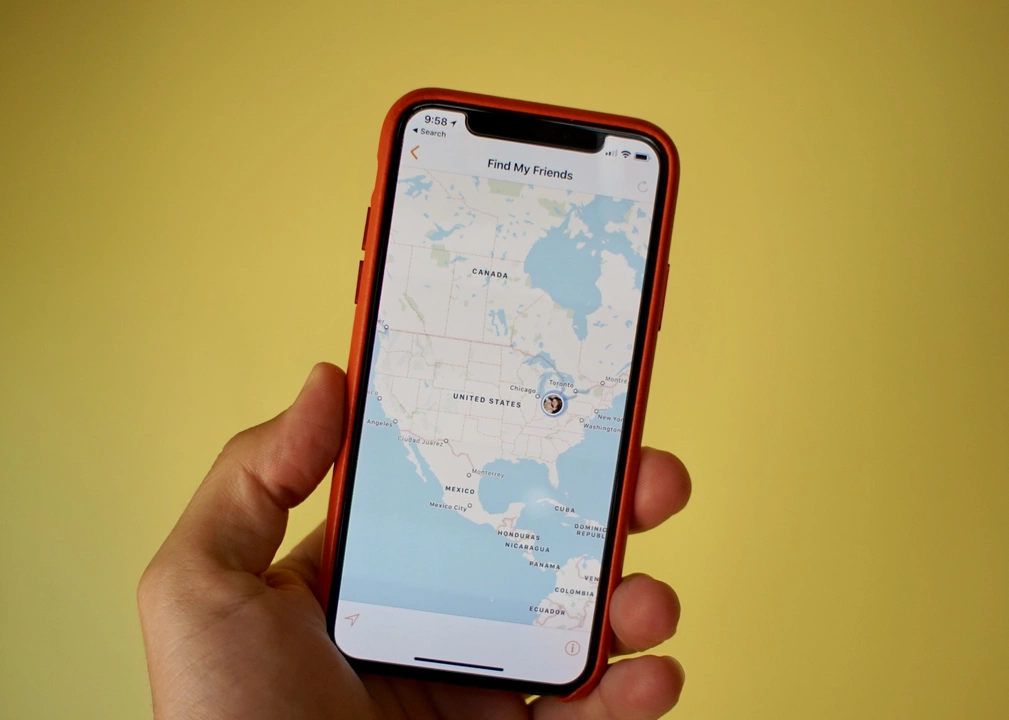
Where are the background running apps on an iPhone?
As an iPhone user, I've often wondered where the background running apps are located. After some research, I found out that these apps can be accessed by simply double-clicking the home button or swiping up from the bottom of the screen (for iPhones without a home button). This opens up the app switcher, where all the currently running apps are displayed. From here, you can swipe left or right to view the different apps running in the background. This feature is extremely useful for managing battery life and ensuring your iPhone runs smoothly.